On the Content tab of the Web Site Editor, you can set up Web page security so that only users with an active membership can access a specific Web page. You can also designate specific types of memberships allowed to access Web pages.
Note: You can also set up security for a Web section and all of the pages contained in the section.
To add members-only access to a Web page:
- Go to the Web Site module.
- On the group items bar, click Web Site Editor.
- Select the Content tab.
- When you add a Web page, or edit a Web page, select the Members-Only Access check box.
- Click Save.
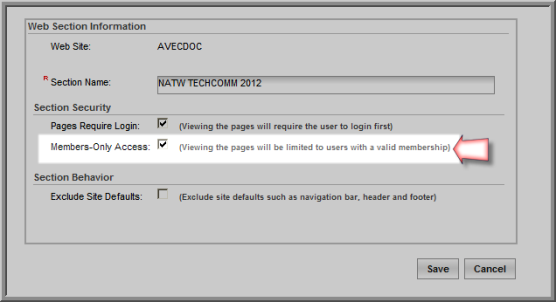
![]() Members Only: Once checked, the Members Only icon will appear next to the section or page in the Content tree.
Members Only: Once checked, the Members Only icon will appear next to the section or page in the Content tree.
![]()
To set up member-only access to a specific Member Type for a Web Page, you will need to enable the Members-Only Access check box at the Page level as described above.

Use the Add/Edit Member Type Security button to designate specific Member Types that may access this page instead of all Member Types. In the Page Member Type Security window, select the Member Types that you want to have access to the page you are editing, then click Save. If the eWeb user does not have that membership, access to the page will not be granted.

The Member Types that you selected will appear below the Add/Edit member Type Security button. Click Save on the page window. As noted, these Member Types will be the only Member Types that will be able to view this page on eWeb going forward.

By adding a page-specific view rule by Member Type, you also separated security settings between the section level and page level. This means that, for example, if you now disable the Members-Only Access check box on the section, the page settings you just specified by Member Type will still be in effect and will be indicated by the person icon. The rule to keep in mind is that section-level settings override enabling but will not disable or turn-off a Member Type-specific setting at the page-level. If a member that is not enabled tries to view a page that they do not have permission to view, they will receive an access denied message.

Tip: You can always make your content available to all Members by applying the view rule to the entire section by selecting the Members Only check box at the section-level instead of selecting specific Member Types on each page. If you want content to be available to everyone, you do not need to view rule your content at either the section or the page level.
