Once the Site Administrator has been designated, that person then has access to Web Master Edit mode. Previously, whenever content on your Web Site needed to be modified the only way to accomplish this was through the Web Site Editor by using the Content Tab to edit the page in question such as seen below with the Contact Us page.
The Site Administrator of your site, however, will have access to Web Master Edit mode which means that most pages on your Web Site will now be able to be edited in real-time without the need to exit eWeb by the Site Administrator. For example, notice on the test site below that the Site Administrator is viewing the same Contact Us page on eWeb. In the upper left corner of the site is an Edit button.
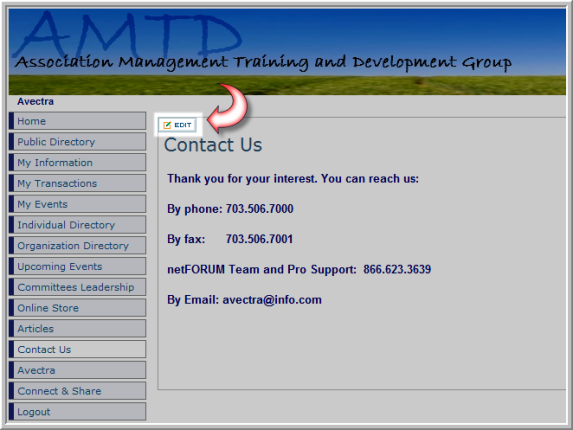
This means that Web Master Edit mode has been enabled and the Contact Us page can be edited by the Site Administrator from eWeb without using the Web Site Editor Content Tab. For example, clicking the Edit button will open the edit mode window in eWeb where you can make changes to both the Page Title and the Page Content directly from eWeb. The significance of this is that your Site Administrator can now view and edit content from your customer’s perspective.
Most pages on your Web Site have been activated for Web Master Edit mode including, as seen below, the Online Store where content for both the Featured Products and Product List area(s) can be edited in real-time.
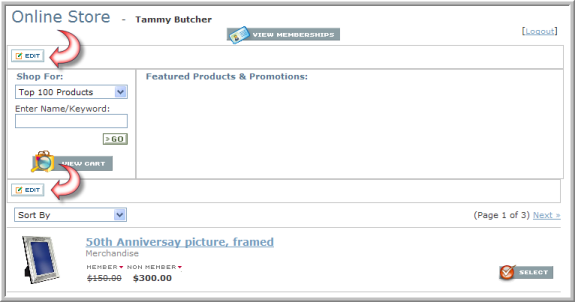
Before eWeb pages can be edited in real-time as described above, Web Master Edit mode must be enabled. This is accomplished by performing the following steps:
-
Log-in to eWeb using your Site Administrator credentials
-
Click the My Information link
-
At the bottom of the page is the Web Master Edit Mode section
-
Select the Click here link to enable Web Master Edit mode
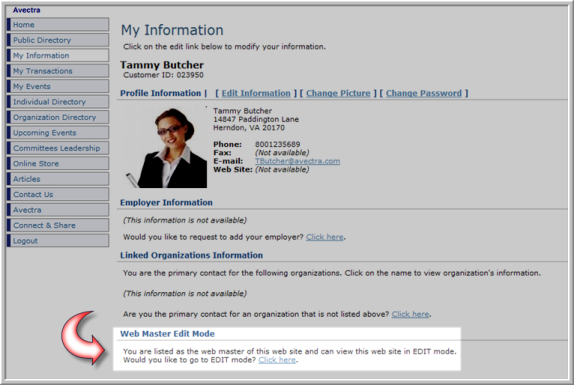
Note that the Click here link acts as a toggle switch in that when you are ready to disable Web Master Edit mode you will need to click it again to turn edit mode off. This functionality is only available to the Site Administrator of your Web Site as noted above. View the Help topic on Adding Your Web Site Administrator for more information.
