The New Visitor Individual Settings tab, under the New Visitor tab, is where you decide what individual information you want to collect about a new visitor registrant. The first four settings, however, deal with enabling new visitor registration entirely on your Web site and what is communicated to whom when you do.

Allow New Visitor Registrations: This check box enables new visitor registrations to occur on your Web site. All information collected creates a record in your database (individuals, organizations, etc.). The default for this check box is selected to yes which will allow new visitor registrations.
If this box is disabled, the link you see in the image below will be removed and you will not be able to register new visitors nor will they be able fill in their information during check-out. This greatly curtails new prospects and membership drives for organizations so decide carefully before disabling this checkbox.
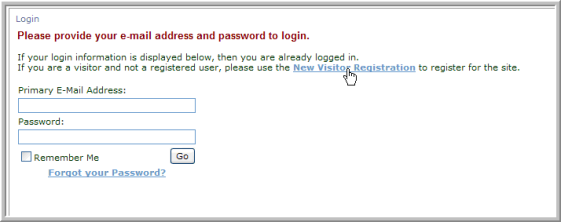
Send Welcome E-mails to Customers: This drop-down enables you to specify if you want the system to send a welcome e-mail to newly registered visitors. The drop-down is populated with eMarketing templates that may be used here.
Send Registration-Related Notification E-mails to this Staff Person: If you want a staff member to receive notification every time you receive a new visitor registration, enter his/her e-mail in this field. This e-mail notification field is also managed in the eMarketing set-up form. Changing the staff recipient e-mail on the New Visitor form will replace the previously set eMarketing system option value.
Send Update-Related Notification E-mails to this Staff Person: If you want a staff member to receive notification every time a record is updated, enter his/her e-mail in this field. This e-mail notification field is also managed in the eMarketing set-up form. Changing the staff recipient e-mail on the New Visitor form will replace the previously set eMarketing system option value.
The remaining tabs under the New Visitor Individual Settings tab enable you to expand and specify which data fields you want to include versus require when your new visitor is registering on your Web site.
For example, in the image below, the Individual Address tab has been expanded to display the address fields that are available for inclusion on the New Visitor Registration form on eWeb by specifying what the form will ’ask for’ by way of individual addresses.
In other words, clicking the checkbox next to a field will enable that field on both the New Visitor Registration and My Information (on eWeb once registered) forms. Options that are unchecked will not be displayed on either form.

Further, clicking the checkbox next to a field will also enable the Require option to become visible in the right column (notice how the Ask for other address field is unchecked in the sample image above and there is no Require option.) Clicking the Require option next to a field will not only include that field on the New Visitor Registration and My Information forms, but will also make it a required field and the new visitor will be unable to save the form until the field is completed.
The sample image below demonstrates how manipulating the Ask for and Required checkboxes will display fields on the New Visitor registration form accordingly. Notice, for example, that work address is asked for but not required while home address is both asked for an required per the settings above.

Once an individual registers on your eWeb site, they will have the opportunity to view or edit these settings under the My Information section of the eWeb site. See Editing and Viewing My Information on eWeb for more information.
Individual Demographic Information: The Ask for individual demographics information (under the Individual Demographics tab) will allow clients to collect individual demographics during the addition of a new visitor if enabled. If individual demographic information is disabled, demographic information will not be collectable or editable for customers on the Web site. For more information, view Demographics and New Visitor Registrations.

