Formatting a Directory Layout
To modify the layout of your Individual/Organization Directory using the Web Site Editor, complete the following steps:
- Log into netFORUM Pro.
- Mouse-over the Web Site module
 icon.
icon. - Mouse-over the Web Site link and click the Web Site Editor link found in the associated fly-out menu to open the Web Site Editor.
- Click the Directories tab to open the Site Directories Settings page.
- Select the Individual Directory or Organization Directory tab, depending on which directory layout you want to modify.
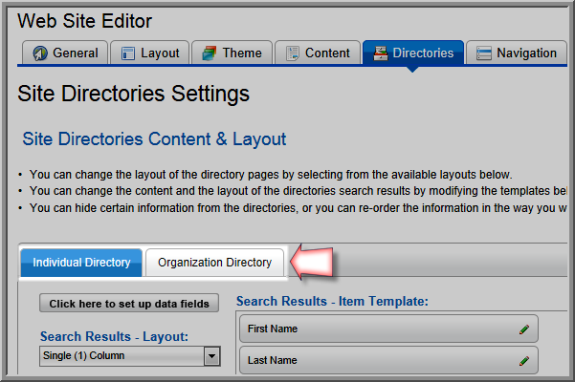
You can modify the number of columns displayed in the eWeb directory, the order of the data fields, and the font for the data fields. Each of those features will be described below.
Setting the Column Layout
To set the number of columns in the eWeb Directory, expand the Search Results – Layout drop-down menu and select whether you would like a Single (1) Column layout, a Two (2) Column layout, or a Three (3) Column layout for your directory search results on eWeb.

As you toggle through the layout choices, the Search Results – Preview portion of the Site Directories Settings page will update to show you what each layout will look like to an eWeb user.

Once you have the desired number of columns set for your Directory pages, scroll to the bottom of the page and click the Save button.
When you perform a search on eWeb, the Search Results page will reflect the layout you selected above.

Setting the Data Field Display Order
To set the display order of the data fields, left-click and drag and drop the data fields listed in the Search Results – Item Template section of the Site Directories Settings page into the desired order.

Once you have the data fields set in the desired order for your Directory pages, scroll to the bottom of the page and click the Save button.
Setting the Font Display for the Data Fields
In addition to setting the order of the data fields, you can also set their display font. To set the display font for a data field, click the edit ![]() icon next to that data field in the Search Results – Item Template section of the Site Directories Settings page. This will expand the font settings for that particular data field.
icon next to that data field in the Search Results – Item Template section of the Site Directories Settings page. This will expand the font settings for that particular data field.

The font setting controls allow you to specify if the text for the selected data field will be bold, italic, and/or underlined. You can also click the color block to expand the hexadecimal color selector to select the font color for the data field. Once a color is selected, its hexadecimal value will display in the text field to the left of the color block. You may also manually enter a hexadecimal color in this field. Finally, you can specify the font size for the data field. As you make these changes, the name of the data field you are modifying will reflect these changes in the Search Results – Item Template listing (note, how the Last Name field is bold, blue, and 10 point font while the others are the default font.)
Once you have set the font style for the data fields on your Directory pages, scroll to the bottom of the page and click the Save button.
